If Outlook-Android Sync app is unable to find your PC automatically and you see the following screen:
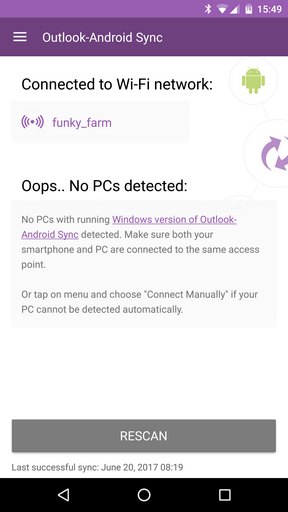
Please make sure that:
•You use common network between Android device and PC (smartphone/tablet and PC are connected to same access point)
•Windows version of Outlook-Android Sync is running
•Try tapping on the Rescan button
•Click on Menu->Settings and try to increase the Scan timeout interval
•Press the Menu button and choose Connect manually. Enter IP address of the computer with Outlook-Android Sync running and press Connect
•If nothing of the above helps (or it is impossible to have your PC and Android device in the same network), try synchronizing using other methods like USB cable, Bluetooth, cellular networks or portable Wi-Fi hotspot
If your PC is detected but after tapping its name you see the following message:
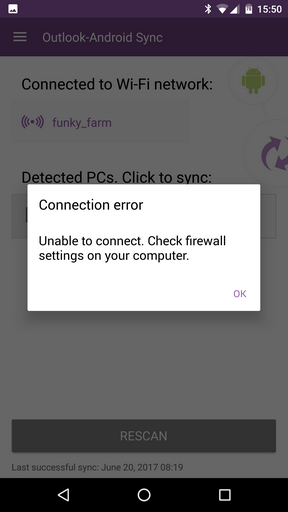
Make sure:
•You use the latest Windows version of Outlook-Android Sync
•Windows version of Outlook-Android Sync is on the Pairing Device step in the synchronization Wizard (If not paired previously. If paired, Windows Outlook-Android Sync needs to be running without Wizard)
•Firewall allows connections through port 21114 (default), or temporarily disable the firewall completely (for Private networks) for testing purposes
•If you are sure all of the above is done but still no go, please email our customer support for further assistance
In case you experience any other problems with Outlook-Android Sync:
•Make sure that you have installed the latest versions of Windows and Android applications
•Visit our online support community forum at www.ezoutlooksync.com/forum to search previously asked questions or ask new ones
•If you still have not found the answer, do not hesitate to contact us at ezsupport@ezoutlooksync.com